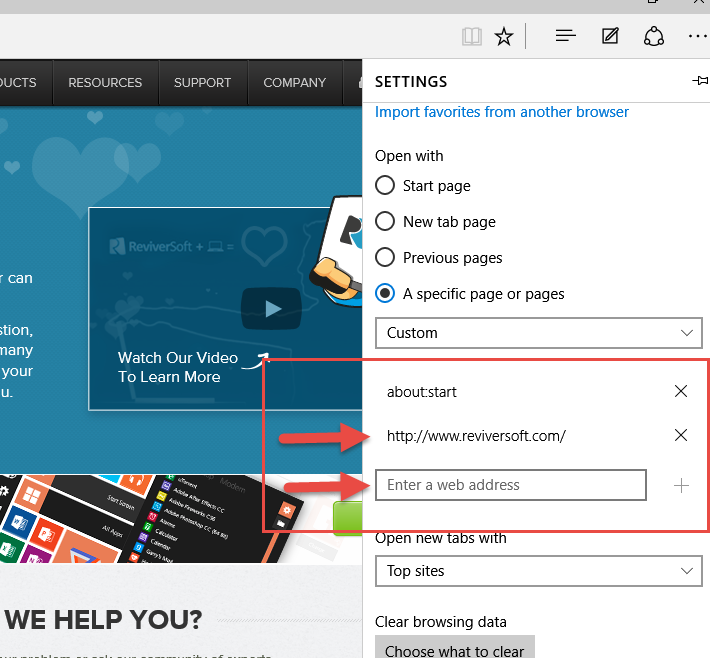How to change your homepage in Edge
Step 1.
Launch your web browser Edge.
Step 2.
Click on the 3 dots at the top, right hand corner of the browser window, and click on Settings.
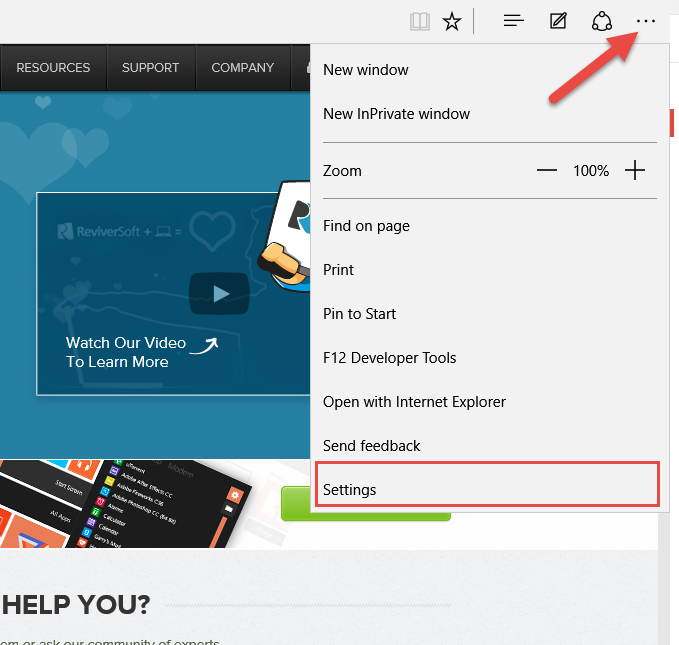
Step 3.
Find Open with in menu, then choose A specific page or pages radio button.
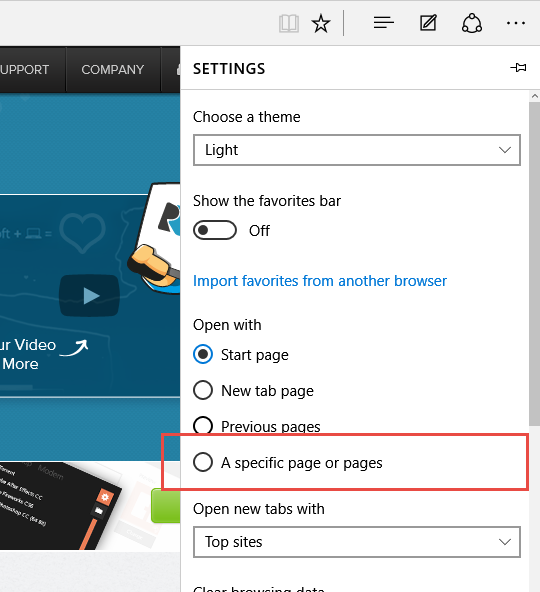
Step 4.
Enter your desired homepage into the address field, then click + icon to add the page to the list. Finally, click the X next to the other page in the list so that your desired page loads when you launch Edge.