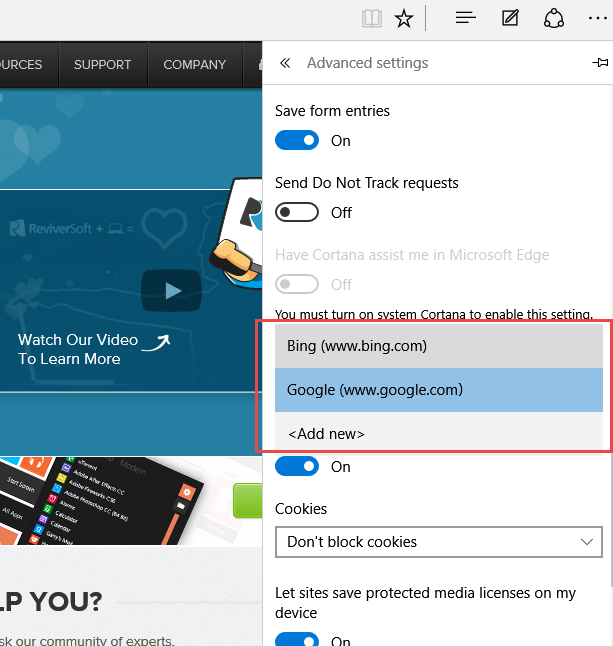How to change your default search engine in Edge
Step 1.
Launch your web browser Edge.
Step 2.
Before setting your default search engine in Edge, you need to navigate to your preferred search engine. Enter the URL for your preferred search engine, then click enter to go to the site.
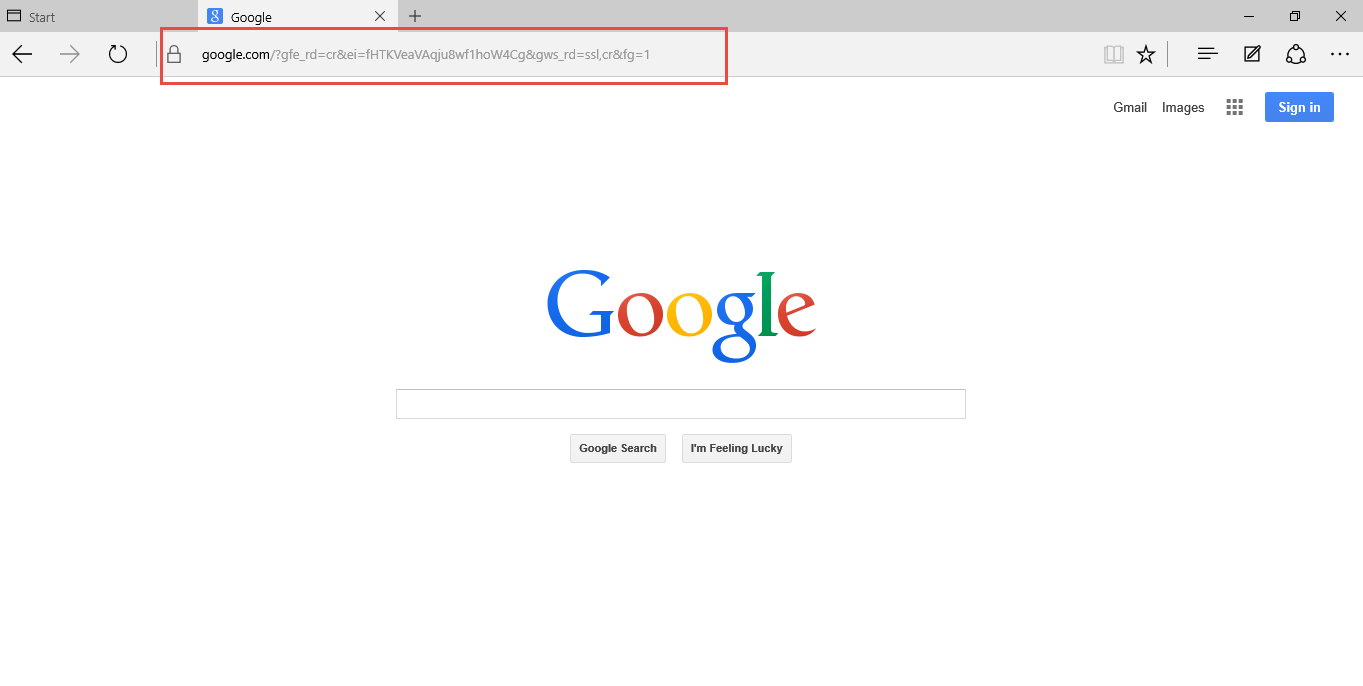
Step 3.
Now, to set your preferred search engine as default, click on the 3 dots at the top, right hand corner of the browser window, and click on Settings.
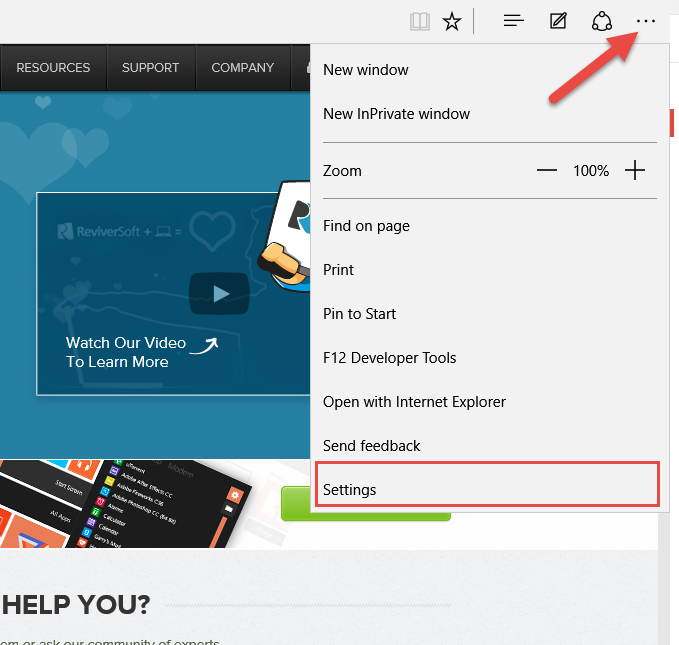
Step 4.
Scroll down the menu and click on View advanced settings.
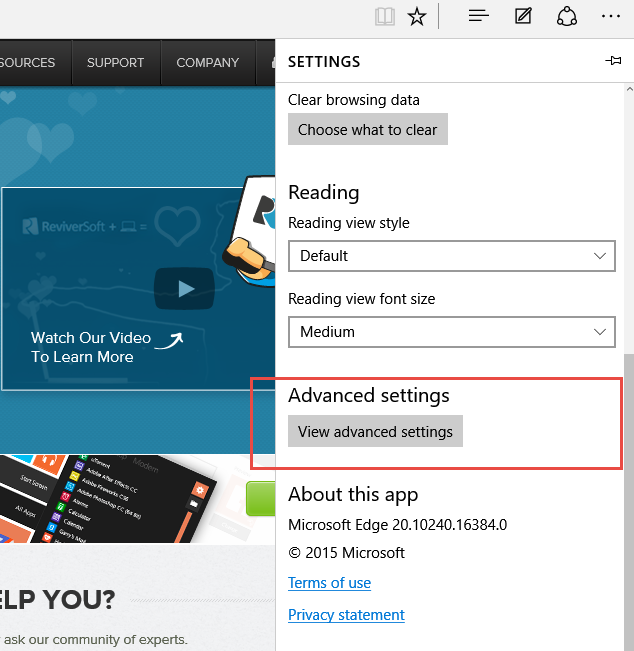
Step 5.
Scroll down the Advanced Settings menu and find Search in the address bar with drop down box, click it, then click Add new.
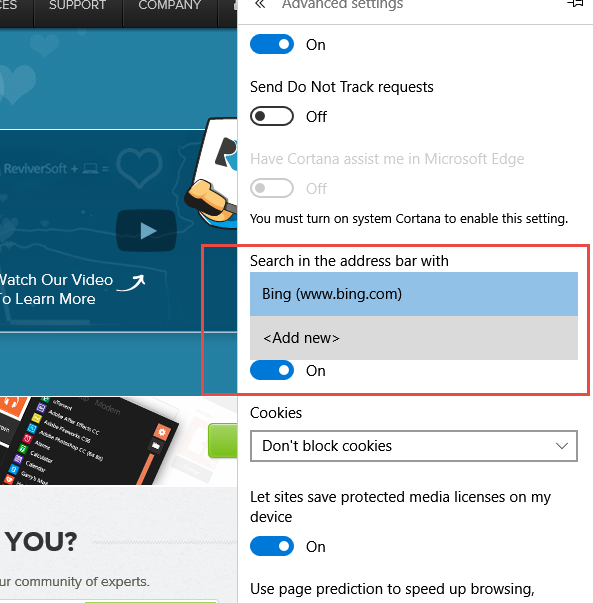
Step 6.
Choose your preferred search engine from the list.
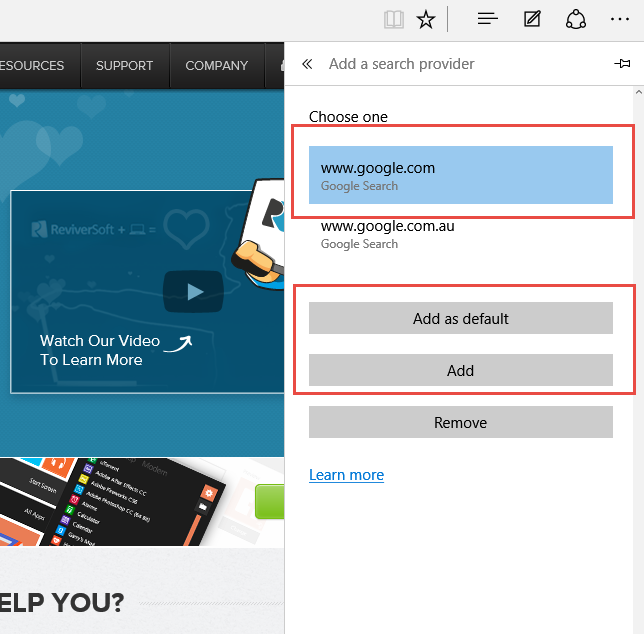
Step 7.
Select your preferred search engine from the list. This will now become your default search engine when searching from Edge.