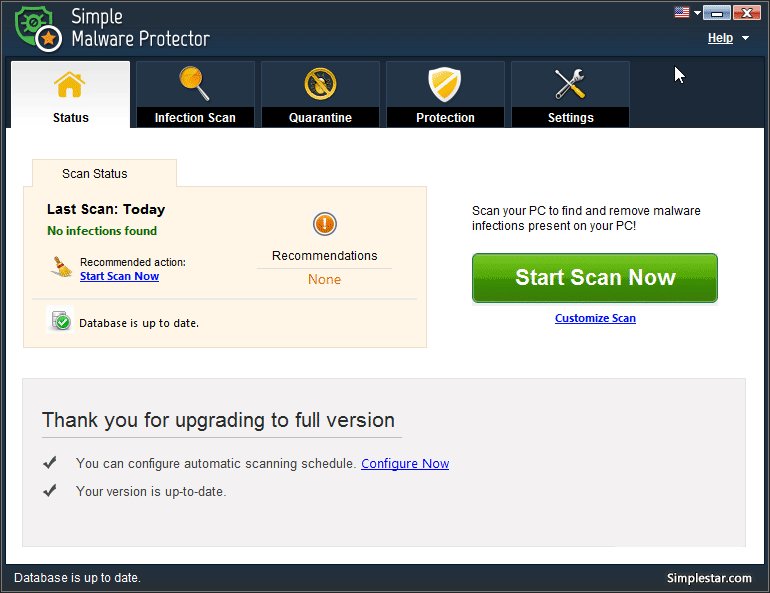How do I access the Quarantine section of Simple Malware Protector?
The Quarantine section of Simple Malware Protector is where the malware infections removed from your system are saved or quarantined. Don’t worry, they are saved at a safe location on your system and are in a modified format. This way, they are rendered ineffective and are unable to interfere with the smooth functioning of the system.
The tabbed sections are explained below:
- Quarantine List
In this section, you will be able to view the infections which were cleaned and removed from the system. In order to clean malware infections from the system permanently, you can click on the Delete button. Once you do this, such infections will not be found at any location on the system in any format.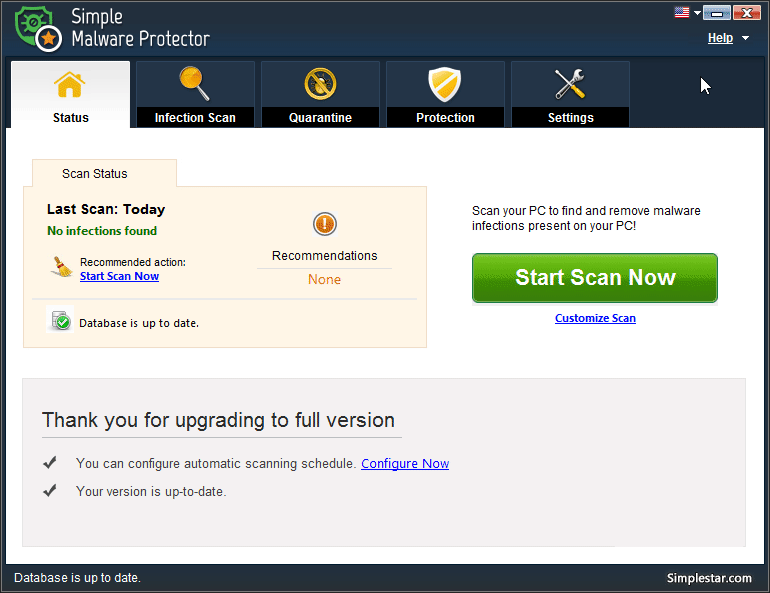
To remove the infected items from the Quarantine list, click on Delete button. And, to restore the infected items back to the system, check (select) the items from the list and click on Restore. The restored malware infections are restored in the original locations on the system. - Ignore List
Some detected malware infections can be put in the Ignore list. These items will not be marked as infections in the subsequent scans until removed from the list. For this purpose, you may click on the Ignore option correspondent to each detected infection on the desired item in the scan results page. You can remove listed infections from the list by clicking on the Delete button.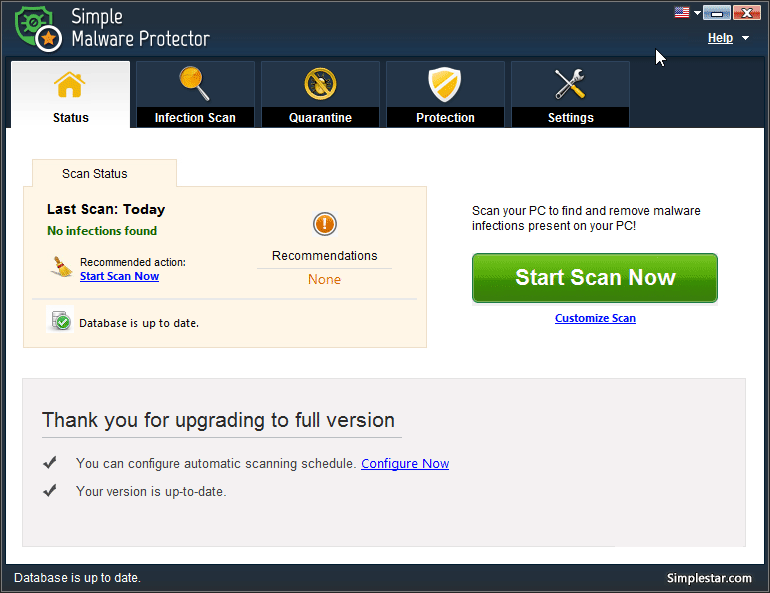
- Logs
The scan logs of the scans performed on the system are maintained in order to refer to when required. Each scan log puts forth the complete details of the malware infections detected during the particular scan. Complete details can be viewed clicking on the View Log button. Check or select the scan logs you want to delete and click on Delete button.
The Export Log button helps export the selected scan logs and save them in an XML format on the system.