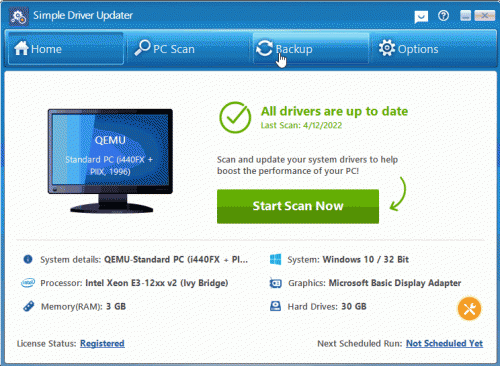How do I restore driver updates and roll back the original drivers?
Simple Driver Updater makes restoring driver updates easy!
Follow the steps below to restore a driver update and roll back the original driver:
- Run the Simple Driver Updater program
- Click the Backup icon on the top navigation menu
- Select Start Restore
- Choose the desired backup from the list of backups shown
- Click on Load Backup to start the restoration process.
Once the restoration is complete, we suggest restarting your computer before you start using it again.
QUICK TIP: If you are unable to log onto Windows normally, you can always restart your computer in the Windows Safe Mode and restore the driver updates.
How to restart your computer in the Windows Safe Mode:
- Restart your computer.
- When the computer first starts again, it will generally list some equipment that is installed in your machine, amount of memory, hard drives installed etc. At this point you should gently tap the F8 key repeatedly until you are presented with an Advanced Boot Options menu.
- Select the option for Safe Mode with networking using the arrow keys.
- Then press enter on your keyboard to boot into Safe Mode.
- Once in the Windows Safe Mode, you can run Simple Driver Updater to restore the driver updates